One of the questions I get asked a lot is how do you organize your students’ accounts for your school’s Minecraft server. There are many ways to
do this, but this is the way I organized my students’ Minecraft accounts. I’m sure there are more efficient and secure ways to do it. If you have any suggestions or alternatives, please feel free to add them in the comments below. I’d love to hear them.
Educators still thinking about setting up a Minecraft server at their school, might benefit from my earlier Teacher’s Guide: Setting up a Minecraft at your school.
If you’re still not sold on using Minecraft in schools, check out some of my earlier Minecraft posts:
- Messy Learning with Minecraft
- Warning: Using Minecraft in class could result in spontaneous, self-directed learning
Minecraft Student Accounts Basics
As more teacher mods are released (like the one being developed by Minecraftedu.com), I think handling student accounts will become a lot easier. In the meantime, here’s how I do it:
Step 1: Buy one account for each student
Minecraft is unlike many games used in schools in that teachers must purchase one account for each Minecraft “avatar”, or character. I’ve run two servers each with a small group of students. I think, in total, I have 10 Minecraft accounts, which I just reuse when I start a new server with new students.
Currently, you can buy your accounts directly from minecraft.net or if you are an educator you can get a sweet discount from the good people at minecraftedu.com. I encourage you to check them out.
The easiest way to buy Minecraft accounts, is to buy one and then purchase a bunch of gift codes for the others. When you’ve got all the gift codes you need, it’s time to start the gifting!
Step 2: Create email accounts for each Minecraft account
You need to email the gift accounts to a unique email you have access to. For my ten student Minecraft accounts, I created 10 gmail accounts. *These accounts are for me only.* Their only job is to be a place to receive the Minecraft gift code. The students will never even need to know they exist.
*Update* Joel (aka @minecraftteachr) left a comment below with a great suggestion for the multiple email dilemma:
You can use, for example, joel+1@gmail.com, joel+2@gmail.com, joel+3@gmail.com, etc. They will all just go to joel@gmail.com. However, minecraft.net will consider them different email addresses and allow you to register accounts!
Step 3: Send gift codes to your email accounts
From your original Minecraft account, send each gift code to the email accounts you have created.
Step 4: Activate your student Minecraft accounts
From the emails you created, activate the gift code you just received. This will lead you to Minecraft.net, where you will create your Minecraft acount and avatar name.
*Think hard about the username you choose!*
This becomes your avatar’s in game name and it’s not possible to change it permanently. This is the name your students will come to be known as while in game. There are ways to alter an avatar’s screen name, but I don’t get into that with the students.
I chose gender-neutral, fantasy-sounding names, all ending in the same letters. (ie Ichirool, Rokurool, etc) Using the same letter ending is a great way to build community among the players. It’s also handy for spotting your students in multi-school server situations, when you have kids from other schools playing together. I do hope to have kids choose their own avatar names in the future, but so far the kids have all been happy with their avatar’s name (they just still can’t believe they get to play Minecraft at school!)
Check out the Multi-School Minecraft Server student wiki for examples of the avatar names we chose.
Also, this is where you create the password used to log into the Minecraft game. *DO NOT share this with your students* (more on passwords below.)
Step 5: Assign each student to each account
The final step is to assign a student to each account. By this stage, I’ve created a spreadsheet which lists the avatars’ names, what email their associated with, and the passwords for that account. I simply create another column for student name and put it in there alongside the account/ avatar name they’ll be playing under.
That is basically how I organize my student accounts on the Minecraft server at school. Once you’ve got it all set up, here’s how you make it work.
Logging students into Minecraft
My method is a pretty adhoc approach, but as long as you follow one simple rule, you should never have a problem with students playing their avatar outside of club times or on another server outside of school. That simple rule? Don’t share your passwords.
When my students come to our Minecraft Club, I usually have the game logged in, game version matching server version and basically ready to go. This allows me to ensure the server is up and running and let’s me do any updates to the game that need to happen. It also helps avoid the dreaded “Oops, I updated!” error, when you update your version of Minecraft before the server updates to a matching version (more on that in another post.)
Because the game is already logged in, avatar waiting, the students never know their passwords to play Minecraft. Only the teachers ever need to know the account password.
Why log into Minecraft for your students?
Minecraft is a unique game in that as long as you have a username and password, you can play it on any computer that has Minecraft and visit any server that is open to you. Every school and teacher is different, and while I’m all about giving my students the freedom to play as they choose in game, I also need to be sure they are not using their school Minecraft accounts on other servers or on the school server outside the approved time.
Currently, the only way I know of doing this is by keeping the account password from the student. It’s crude but effective. I am hopeful a mod or plugin will come along that will allow teachers an equally secure and less secretive way to have students log in.
What students with personal Minecraft accounts?
Sometimes, and I imagine this will happen more often, a student comes to a Minecraft Club with their own account. Obviously, the whole “hide the password” game won’t work here. In this case, myself and my gamingedu colleagues have allowed the students to join and use their own avatar. This is where trust, responsibility and strong Server Agreements play a big role in making this choice. I’ll talk about creating positive Server Agreements in another post.
Hopefully this will answer some of the basic questions around organizing students accounts for your school Minecraft server. If I missed anything, or if you have questions, suggestions or whatevers, please leave a comment!

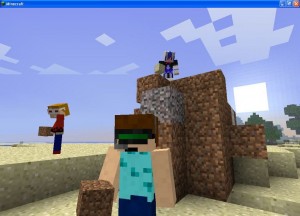


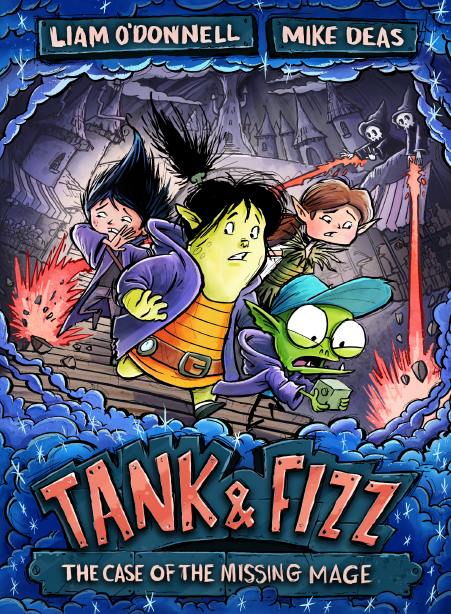
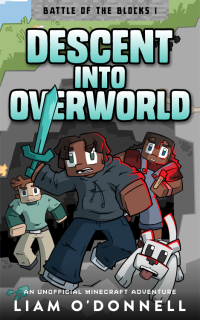
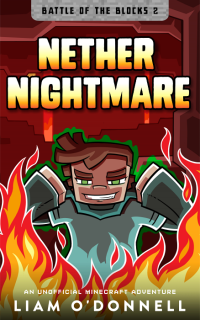
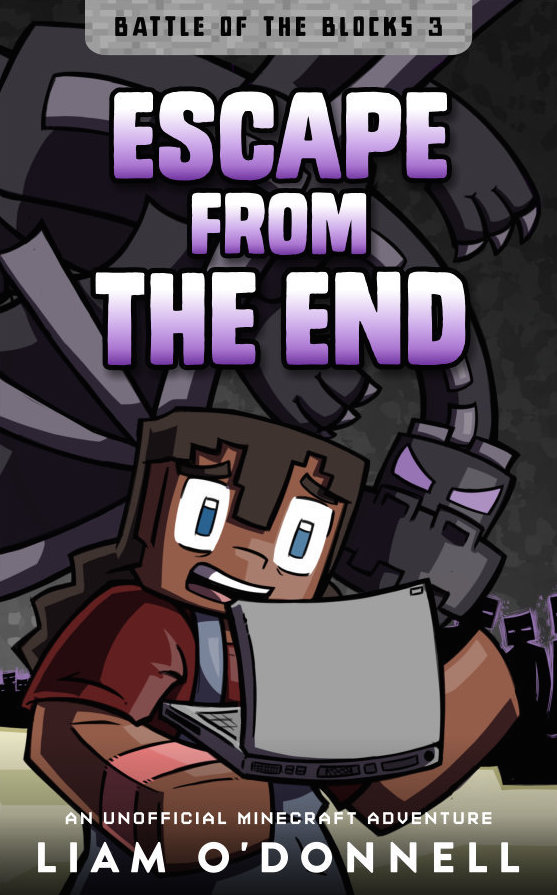
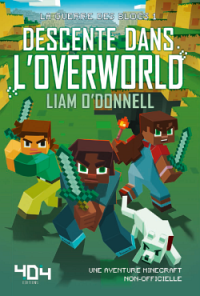
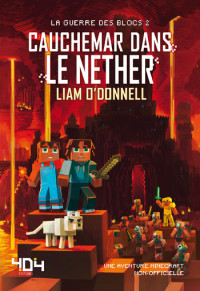

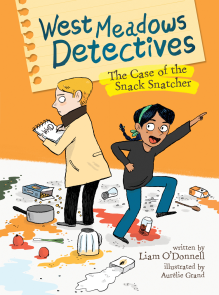
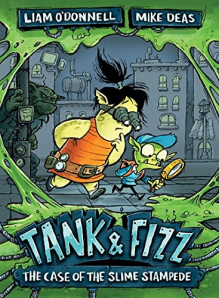
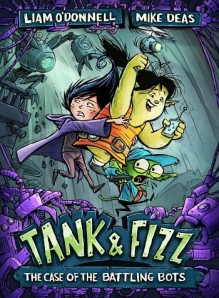
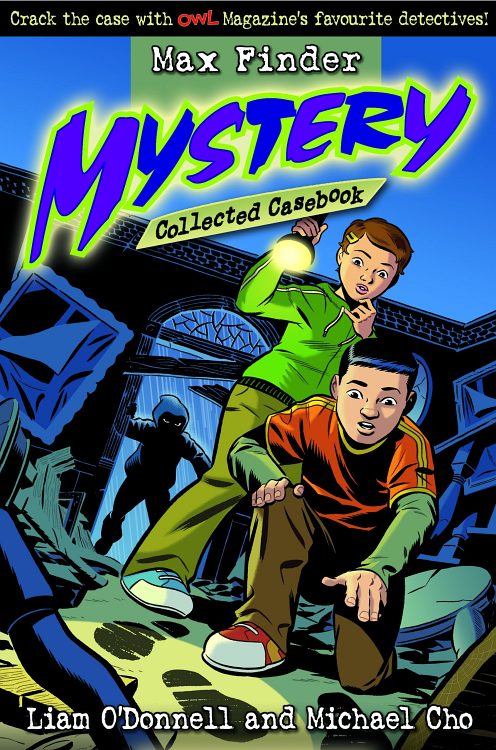
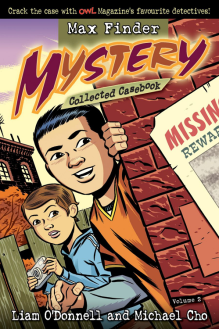
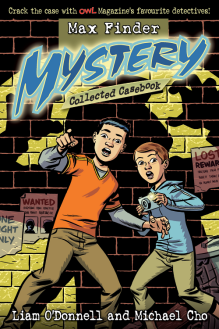
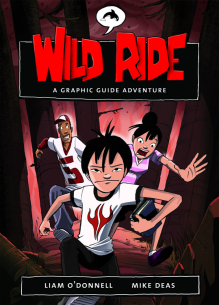
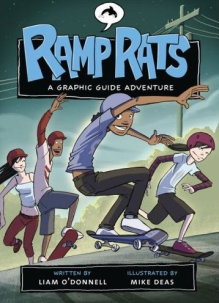
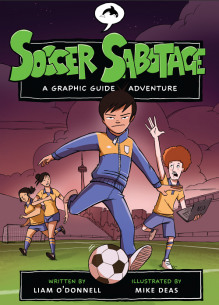
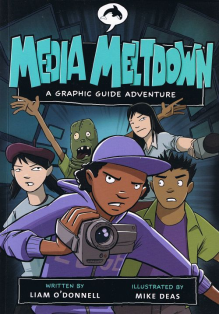
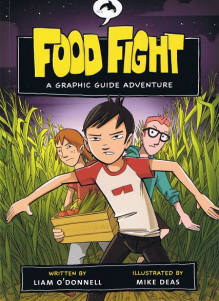
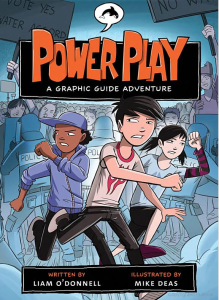
Liam, this is an excellent summary. Most of my students, being the clever souls they are, have figured out their passwords. I was pretty worried about this because I know they’d love to be on our server for much longer than the designated hour (okay, hour-and-a-half) that we play at school. Making it part of the rules and saying that their visits (in and out of school) will be noted and logged on the server seems to keep them honest. Of course, I can’t tell if they are doing single player at home or not … but we have to trust each other.
The naming convention was one of the best pieces of advice you’ve ever given me. It gives our group a real “team” feel. We are all the Grims. Our HQ is the Grim House. It also helps me remember all the passwords. So, thanks for this tip – I found it most helpful.
I have heard students that have accounts outside of the MinecraftEDU cannot access Minecraft EDU. I do not read the Mincraft website this way and according to your post, it sounds like some students could login to your school server with their personal account if you let them correct?
Hi Lisa, as far as I know servers using MinecraftEDU are usually run on school computers, so they’re turned off at the end of the day (I think.) Our Multi-School server is open 24/7 because we have people from different timezones dropping by.
Currently, none of our students play with their personal accounts. We provide the accounts for the kids and they play during the day at school. Only the teachers know the passwords, so the kids can’t log into the game with that account by themselves or outside of school. This stops them from playing on the server outside of school. The whole “not knowing the password” thing is something we negotiate with the kids before we start playing the game. We make it very clear that playing Minecraft in school is different from playing it at home. Basically, we recognize that the moment teachers bring any commercial game into a school the game is co-opted for learning. We can’t pretend it’s the same as playing the game at home with your friends. With that in mind, the kids are generally pretty good about not knowing the password and understanding that these are their school accounts.
In the past, we have had kids play with their own accounts and we basically let them know the server is off limits after school because there’s no supervision, etc. I let them know I have a log of the server (and i show it to them). I tell them I can see who enters and when, so I’ll be able to see if they come on after the agreed times. With the exception of one student who snuck on and was busted, that generally works too.
For us, a big part of using Minecraft is about building community and trust. It’s been my experience that when these are mutually constructed, issues like deception, sneaking on, etc are pretty rare.
Hope this helps and thanks for dropping by and commenting!